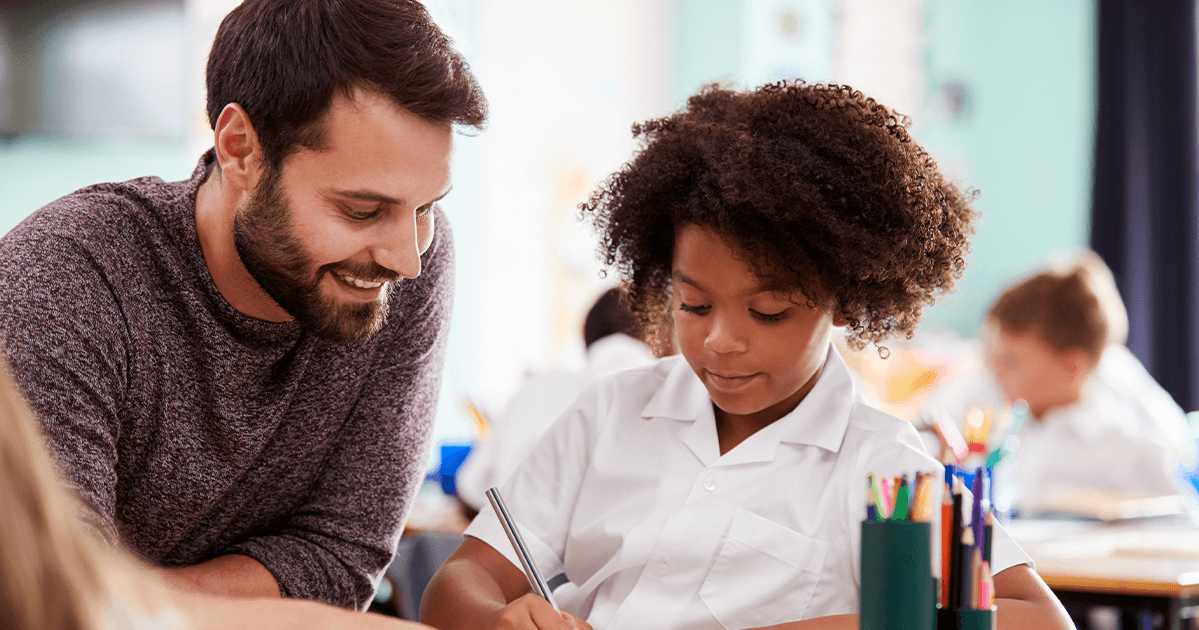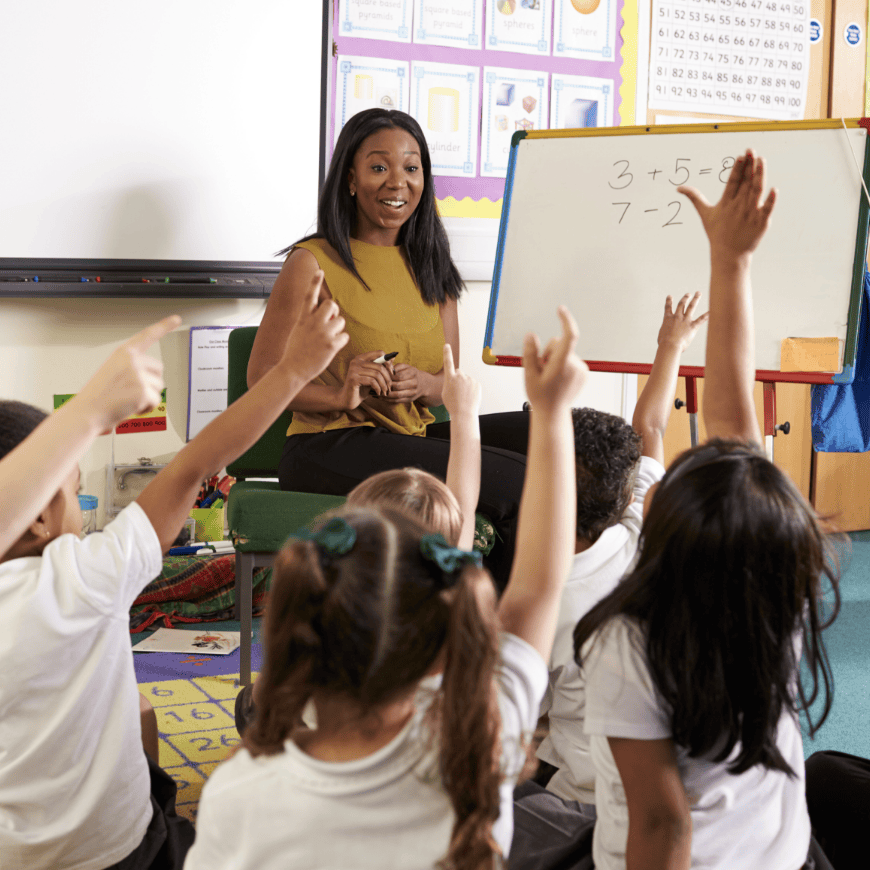Posted in: Aha! Blog > Eureka Math Blog > Implementation Support > Navigating the Digital Suite
The Eureka Digital Suite is the perfect companion to your printed Eureka Math® Teacher Edition. The digital suite is easy to navigate and includes everything in the Teacher Edition, plus a little more.
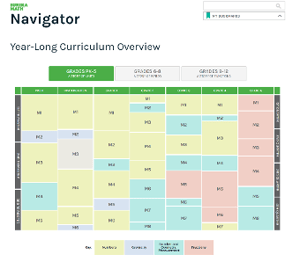 Find information with a click of your mouse.
Find information with a click of your mouse.
One of the best things about the Eureka Digital Suite is that you can easily find information without flipping through the Teacher Edition. The first thing you see in the digital suite is the Navigator, which is a page that lists all the modules for each grade level in Eureka Math. Once you choose a module, you can click through to see any topic, lesson, or part of a lesson in that module. You can access the digital suite from school, home, or anywhere with an internet connection. In this 5-minute video, I’ll show you how to navigate in the digital suite.
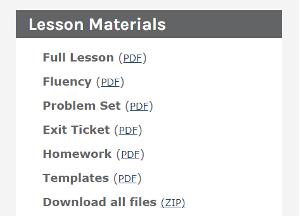 Download lesson materials.
Download lesson materials.
Are you looking for a copy of an Exit Ticket, or maybe a Fluency template? The Eureka Digital Suite makes lesson materials easy to locate. Once you navigate to a lesson, you can find downloadable lesson materials on the right side of your screen.
Make connections to prior or future work.
To view a topic in the Eureka Navigator, select the name of the grade or course and then select the topic you want to view. At the bottom of the page, you’ll find a Module Coherence section. This section links to previous modules with foundational learning, as well as to future modules with lessons that build on the current topic. During lesson planning, you can use the Module Coherence section to help you determine what scaffolds may be needed to fill gaps in student learning. You can also use this section as you consider how to prepare students for future lessons. In this 2-minute video, I’ll show you how to find the coherence links.
 Watch videos to help you plan and prepare.
Watch videos to help you plan and prepare.
Videos embedded with the lessons in the Eureka Digital Suite give insights into how math language might sound in your classroom, and they showcase the concepts and skills for that lesson. When you view a lesson component in the navigator, make sure to check whether there are any associated videos.
You can also access the entire Eureka Math video gallery from your dashboard. You can search this gallery for Teach Eureka and Eureka Navigator videos by lesson, curriculum component, mathematical domain, models, and more. Teach Eureka videos are on-demand professional development in which Eureka Math authors talk through a series of lessons to explain how the math builds. These videos are great for module-level planning. Navigator videos, on the other hand, typically focus on the use of a model or concept within a single lesson and generally support lesson-level planning. In this 5-minute video, I’ll show you how to find and search the video gallery.
Submit the Form to Print

Amanda Kaplan
Amanda Kaplan is a Eureka Math Professional Development and Implementation Success Specialist . She provides professional support to districts using Eureka Math across the country. She provided math support for Kindergarten through 4th grade prior to joining Great Minds.
Topics: Implementation Support